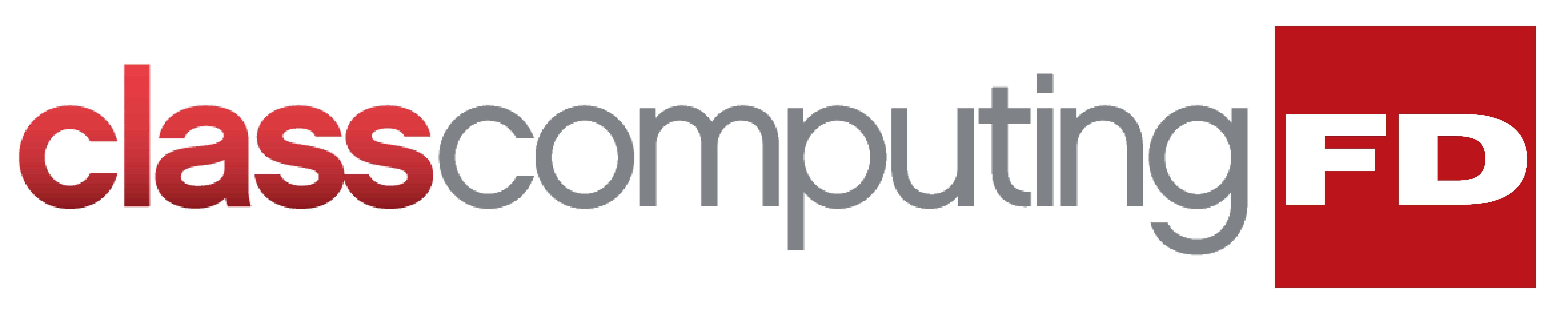Windows 11 comes with a lot of great features, but one of the best ones is that it's highly customizable. So whether you’ve just upgraded to Windows 11 or have been using it for a while, read on for our tips on how to tailor it according to your preferences.
Windows 11 comes with a lot of great features, but one of the best ones is that it's highly customizable. So whether you’ve just upgraded to Windows 11 or have been using it for a while, read on for our tips on how to tailor it according to your preferences.
Tweak the Taskbar
On Windows 11, the Taskbar is located at the center of the screen. If you prefer the old layout, you can simply right-click anywhere on the Taskbar to access Taskbar settings. From there, click on Taskbar behaviors > Taskbar alignment > Left.
If you want to further customize the Taskbar settings, you can also try using Taskbar11. With Taskbar11, you can move the Taskbar to the top of your screen, instead of just to the left or center, and even change the sizes of the icons on the Taskbar.
Organize with Fences
With its many features and customization options, Fences is a great way to personalize your Windows 11 experience. It lets you easily create resizable frames where you can place custom categories for your files and folders right on your desktop. Fences also allows you to add shortcuts to your favorite programs so you can quickly access them without having to search through the Start menu.
Fences lets you put files or programs within customizable frames that you can roll up in a mini-window. This way, you can have a more organized and less cluttered desktop.
Search with PowerToys Run
If you’re in a hurry and want the easiest way to access specific programs or files, you can use PowerToys Run. Installing PowerToys Run allows you to quickly access the search function. Simply press the Alt and Space shortcut keys, and a search bar will appear on your screen. This feature eliminates the need to dig through the menus, saving you precious time. You can download PowerToys Run here.
Whether you want to make a bold statement or simply make your computer more comfortable to use, personalization is the key. So go ahead and experiment with different settings until you find the perfect combination for you. And if you have any questions about Windows 11, feel free to contact us and our experts will be happy to guide you.