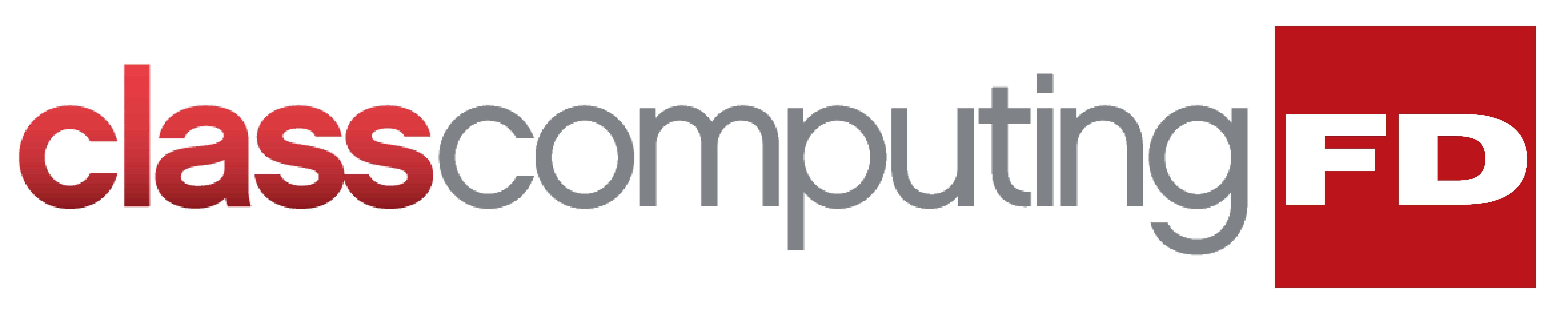Navigating through a cluttered Android home screen can be time-consuming and frustrating. To avoid the hassle of finding the app among the jumble of apps on their devices, some users might use the voice assistant, the search function, or the app drawer. An easier way to do this is to organize the apps in folders. This article will show you how.
Navigating through a cluttered Android home screen can be time-consuming and frustrating. To avoid the hassle of finding the app among the jumble of apps on their devices, some users might use the voice assistant, the search function, or the app drawer. An easier way to do this is to organize the apps in folders. This article will show you how.
Creating a folder in Android
This process is fairly similar across most Android devices. Just follow these steps:
- Go to the home panel where the apps you want to organize are located.
- Press and hold the icon of one app and drag it over another app you want to group with the first one.
- This will automatically create a folder with both apps inside.
Renaming a folder in Android
Some devices will automatically assign a folder name depending on the apps that are grouped together. If you want to use a custom name for a folder, do the following:
- Press and hold the folder you want to rename.
- Choose Rename from the menu.
- Type in the new name of the folder, and press OK.
Alternatively, you can follow these steps to rename a folder:
- Tap on a folder.
- Tap on the current folder's name and change it.
Adding more apps to a folder
If you want to add more apps to the folder you created, follow these steps:
- Locate the app you want to add to the folder.
- Press and hold the app icon, and drag it onto the folder. The app should now be in the folder you created.
Removing apps from a folder
If there are apps in the folder you no longer need and want to remove, this is how to do it:
- Tap on the folder where the app is located.
- Press and hold the icon of the app, and drag it outside of the folder. Another way to do this is to long-press the app icon and choose Remove or Uninstall from the menu.
Deleting a folder in Android
If you want to delete a folder on your device, there are a couple of ways to do it:
- Tap and open the folder you want to delete.
- Drag the apps out of the folder. Once this is done, the folder will automatically disappear.
- Another way of deleting a folder is to press and hold the folder icon and select the Remove option.
Take note that deleting a folder will not delete the apps in it. The apps will still be installed on your device unless you remove or uninstall them manually.
Folders are a perfect way to keep your apps organized and your device’s home screen clutter-free. Get in touch with our specialists today if you want to learn more about organizing your Android apps