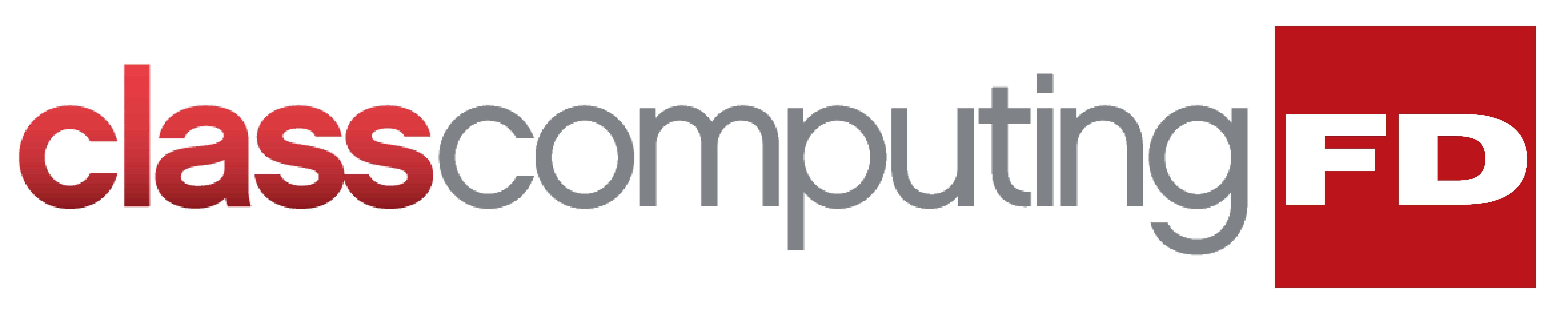For all its benefits, email frequently distracts small-business owners from increasing sales and improving the bottom line. If you feel like a slave to email, 2019 could be the year to shake things up. These productivity hacks for Gmail will help you do just that.
#1. Customize your email address and harness filters
Did you know that Gmail lets you customize your existing email address? Whether you have a regular @gmail.com or @company.com address, you can adjust your username depending on who you are giving it to and what you are likely to receive. For example, if your email address is theboss@company.com, you could give theboss+friends@company.com to friends and use theboss+blog@company.com to invite blog comments.
Combine this feature with Gmail’s native filters to label and group messages according to which address they are sent to or from. If you don’t want to see Facebook email notifications, just change your profile to use the email address theboss+spam@company.com and set up a filter to direct those messages to the trash. These compartmentalize your email and let you see what you need to, when you really need to.
#2. Create templated responses to save time
Do you ever feel like you're writing the same email over and over? If you pen a fresh reply to each new message, you can save yourself a heap of time by using Gmail’s built-in Canned Responses function. This allows you to store messages that you frequently send so you can reuse them at the touch of a button.
Enable Canned Responses from the Advanced tab of the Gmail settings page. Then, when composing a new message, just click the three-dot icon in the bottom right-hand corner of the screen and select Canned Responses. From here, you can use an existing canned response or add a new one. Then just hit Send.
#3. Schedule emails and reminders
You can set your emails to be delivered at a specific time and date. After you have typed your message, click on the down arrow button beside the Send button. Click Schedule send to open a pop-up where you can find options to send your email the next day, on the afternoon of the same day, and the next week. You can also pick a specific time and date by clicking on Pick time & date. Once you’ve set your desired schedule, click on Schedule send.
Gmail will send your emails even when you are away from your desk. You may also use this feature to send emails to yourself as reminders for tasks or events.
#4. Quick question? Chat instead
Don’t underestimate the value of Gmail’s chat system, Hangouts. You can avoid a lot of tedious back-and-forth between recipients by penning a brief chat message when all you need to do is ask a short question.
In most cases, you'll also get a response much quicker by sending a chat rather than an email. And best of all, Hangouts conversations aren't limited to just two people. Open a chat with one colleague and then click the + icon beneath their name. You’ll see a list of contacts that you can add to the conversation.
#5. Treat your email like a relay race
Of course, the best way to spend less time writing emails is to simply set limits. Mail Timer is a nifty add-on that allows you to set yourself a maximum amount of time — say two minutes — to respond to each email. Once your time is up, a pop-up message will encourage you to continue to your next message.
Mail Timer is a great way to get into the habit of swiftly clearing out messages that only need a brief reply. You can use Gmail's Snooze feature to remove emails from your inbox until a later date or time.
If you’d like to learn more about using Gmail or any other Google app, please get in touch with us today.